Using a Touchpad
When using a touch pad to enroll your BioSig-ID password you will use one hand to hold down the corner (left button) while using a finger on the other hand to draw each character.
It is important that you keep the corner of the touch pad held down for the entire stroke. If you let up on the corner (left button) it will create an additional stroke and expect to you draw it with the extra stroke each time. Be sure that your "drawing" finger maintains contact with the Touch pad throughout the entire stroke as well.
If this does not solve the problem you may submit a support ticket for additional assistance.
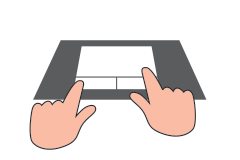
Related Articles
Step-by-Step Enrollment (Article)
If you are looking for where to enroll a BioSig-ID Password, please return to your course and look for BioSig-ID, or contact your instructor. BSI agents cannot send you an enrollment link. The steps to go through a BioSig-ID™ enrollment, are as ...Changing or Adding Devices
From time to time you may need to enroll a new device. For example, if you use a mouse at work and a touch-pad at home you may need to set up two device profiles. This article will walk you through the steps to set up a second device. Step 1 - From ...Step-by-Step BioProof-ID™ (Article)
The steps to go through an electronic photo-ID check with a mobile device, as part of the BioSig-ID™ enrollment process are as follows. Step 1: Enroll your BioSig-ID Launch the enrollment process for BioSig-ID™ to get to this screen. Next select the ...Step-by-Step Enrollment (Video)
If you are looking for where to enroll a BioSig-ID Password, please return to your course and look for BioSig-ID, or contact your instructor. BSI agents cannot send you an enrollment link. To enroll your BioSig-ID password, log into your course and ...Trouble using a mouse – checkout your pointer speed option
PC - Changing your Mouse Pointer Speed Open Mouse Properties by clicking the Start Button and then clicking Control Panel. In the search box, type mouse, and then click Mouse. Click the Pointer Options tab, and then do any of the following: To change ...